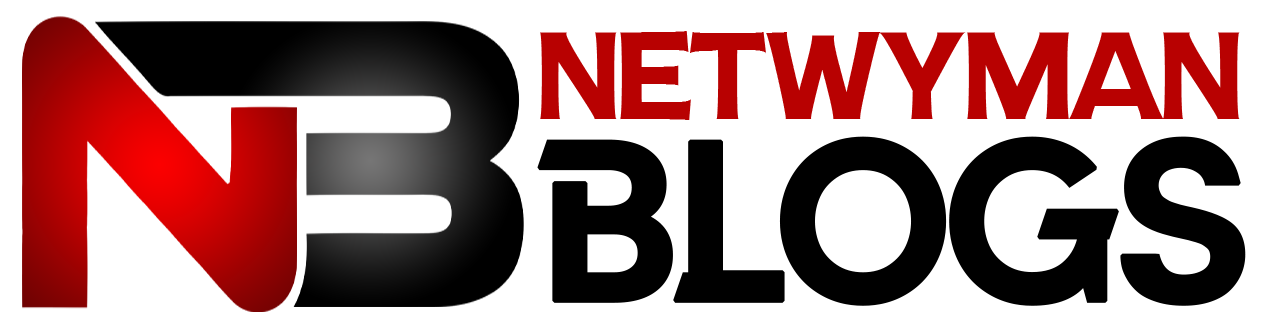The SFEMovie Visual Studio install process can seem daunting at first, but with the right steps, you can get it running smoothly. SFEMovie is a library designed for video playback within the Simple and Fast Multimedia Library (SFML) framework. It integrates seamlessly with SFML to deliver a robust multimedia experience. This guide will walk you through downloading, configuring, and using SFEMovie in Visual Studio step by step.
What is SFEMovie?
SFEMovie is a library built on SFML that allows you to play videos in your applications. It supports various video formats and codecs through FFmpeg, making it highly versatile. Many developers use it to enhance their projects with video playback capabilities. However, before you can start using SFEMovie, you must set it up correctly within Visual Studio. This includes installing dependencies, configuring paths, and linking libraries.
Why Choose SFEMovie?
SFEMovie is popular because it leverages the simplicity of SFML while adding advanced multimedia features. It is lightweight, making it a great choice for developers who need video functionality without the overhead of more complex frameworks. If you’re working on a project that requires video playback, understanding the SFEMovie Visual Studio install process is essential.
Installing SFML for SFEMovie
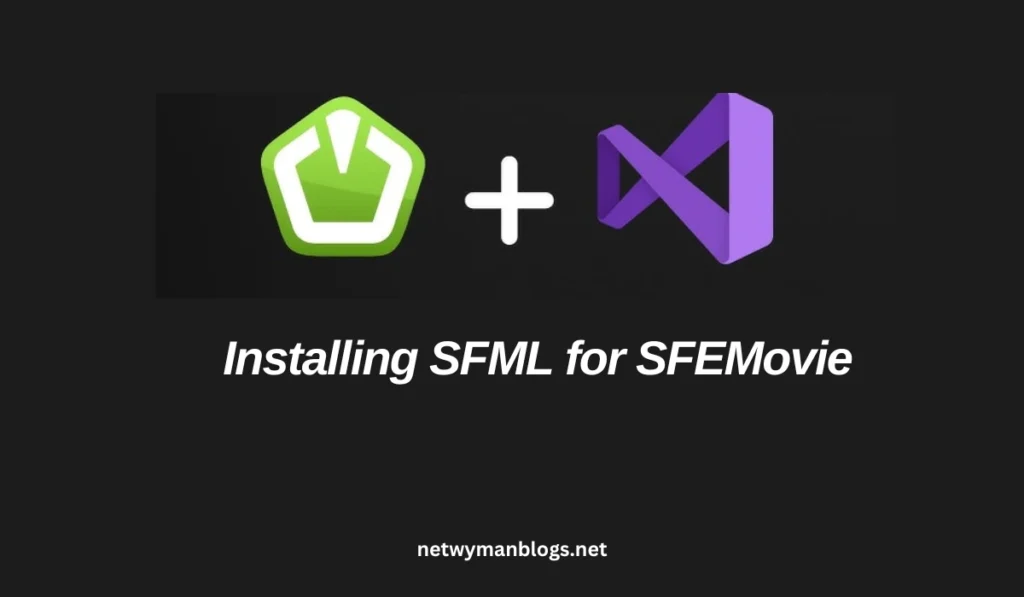
Before diving into SFEMovie, you need to install SFML, as SFEMovie depends on it for rendering and audio playback. Start by visiting the official SFML website and downloading the version that matches your Visual Studio installation. SFML provides precompiled binaries for different Visual Studio versions, so ensure you choose the correct one. Once downloaded, extract the files to a dedicated folder, such as C:\Libraries\SFML.
After setting up SFML, configure it in Visual Studio by adding its include and library paths. This step is critical for ensuring that SFEMovie integrates seamlessly. Without SFML, the SFEMovie library cannot function properly.
Downloading SFEMovie
The next step is to download the SFEMovie library. Visit its GitHub repository, which hosts the latest source files and documentation. Ensure you download the appropriate version compatible with your SFML installation. Extract the downloaded files to a folder, keeping it separate from your SFML directory. Maintaining an organized structure is important when working with multiple libraries.
Read more: Tech thehometrotters com
Configuring SFEMovie in Visual Studio
After downloading SFEMovie, the first task is to configure it in Visual Studio. Open Visual Studio and create a new project. It is recommended to select “Empty Project” to keep things simple. Add a new main.cpp file to the project for your SFEMovie code.
Next, set the include and library paths for SFEMovie, just as you did for SFML. Go to the project properties and add the path to the SFEMovie include directory under “Additional Include Directories.” Similarly, add the path to the SFEMovie lib directory under “Additional Library Directories.”
To link the SFEMovie library, include sfemovie.lib in the “Additional Dependencies” section. Don’t forget to add SFML libraries, such as sfml-graphics.lib and sfml-system.lib, as SFEMovie relies on them.
Building SFEMovie with CMake
SFEMovie uses CMake to generate project files for different development environments. This step is necessary if you want to build SFEMovie from source or customize its configuration. Begin by downloading and installing CMake from its official website.
In the CMake GUI, set the source directory to the folder where you extracted the SFEMovie files. Choose a binary directory for the build output. Click “Configure” and select your Visual Studio version as the generator. If SFML is not detected automatically, set the SFML_ROOT path manually.
During configuration, you can enable or disable features like subtitle support by modifying the available options. For example, if you want to enable textual subtitles, link the libass binaries and set SFEMOVIE_ENABLE_ASS_SUBTITLES to TRUE. Once configured, click “Generate” to create the project files.
Linking SFEMovie Dependencies
SFEMovie depends on FFmpeg for video decoding and rendering. Therefore, you need to include FFmpeg libraries in your project. Common libraries include avcodec, avformat, avutil, swscale, and swresample. Add these libraries to your project’s dependencies in Visual Studio.
Additionally, ensure you copy the required FFmpeg .dll files to your output directory if you are dynamically linking. Without these files, your application will fail to run. If you encounter errors during the build process, double-check that all dependencies are linked correctly.
Writing Your First SFEMovie Program
To test your setup, write a simple program using SFEMovie. Create a main.cpp file in your project and add the following code:
cppCopy code#include <SFML/Graphics.hpp>
#include <SFEMovie/Movie.hpp>
int main() {
sf::RenderWindow window(sf::VideoMode(800, 600), "SFEMovie Example");
sfe::Movie movie;
if (!movie.openFromFile("sample.mp4")) {
return -1; // File not found
}
movie.play();
while (window.isOpen()) {
sf::Event event;
while (window.pollEvent(event)) {
if (event.type == sf::Event::Closed)
window.close();
}
window.clear();
window.draw(movie);
window.display();
}
return 0;
}
Compile and run the project. If everything is set up correctly, the application should display the video in a window. This confirms that your SFEMovie Visual Studio install was successful.
Troubleshooting Common Issues
- Missing DLL Files: Ensure all required
.dllfiles are in the same directory as your executable. - Linker Errors: Double-check the library paths and linked dependencies in your project settings.
- Configuration Errors: Verify that the SFML and SFEMovie versions are compatible.
These are common issues encountered during the SFEMovie Visual Studio install process. Addressing them promptly will save you time and frustration.
Read more: Cineb net
Key Steps for SFEMovie Installation
| Step | Description |
|---|---|
| Download SFML | Get the compatible version from the SFML site |
| Configure SFML Paths | Add include and library paths in Visual Studio |
| Download SFEMovie | Obtain source files from GitHub |
| Configure SFEMovie | Set include/library paths and dependencies |
| Build with CMake | Generate project files using CMake |
| Test with Example Code | Verify setup by running a sample program |
Frequently Asked Questions
What is the purpose of SFEMovie?
SFEMovie is used to add video playback functionality to applications built with SFML.
Can I use SFEMovie with older Visual Studio versions?
SFEMovie requires Visual Studio 2013 or later to ensure compatibility with C++11.
Do I need FFmpeg for SFEMovie?
Yes, FFmpeg is essential for decoding and rendering videos in SFEMovie.
Why is my project showing linker errors?
Linker errors typically occur when required libraries or paths are not correctly configured.
Conclusion
Installing and configsfemovie visual studio installuring SFEMovie in Visual Studio is a straightforward process when you follow the right steps. By combining the power of SFML and SFEMovie, you can enhance your applications with seamless video playback. From downloading dependencies to configuring paths and writing your first program, every step plays a crucial role in ensuring a successful setup.
Whether you’re a beginner or an experienced developer, mastering the SFEMovie Visual Studio install process is essential for creating multimedia-rich applications. With this guide, you’re well on your way to integrating SFEMovie into your projects with confidence.