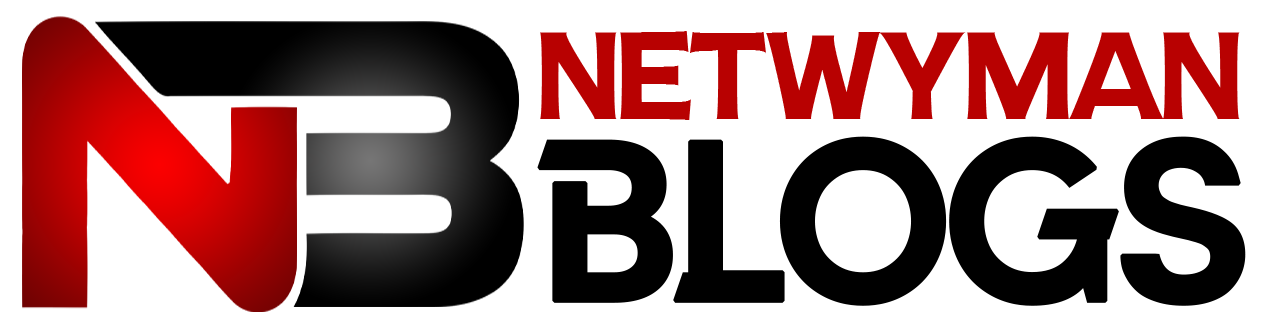Hulu is one of the leading streaming platforms, offering a vast library of TV shows, movies, and original content. Despite its popularity, users occasionally encounter technical issues, such as the Hulu Error Code RUNUNK13. This error is particularly frustrating as it interrupts your streaming experience right when you’re settling in for a movie or show.
This blog post will explain what Hulu error code RUNUNK13 is, its causes, and how to fix it. We’ll also answer some common questions and provide a clear conclusion, so you can get back to streaming without any hassle.
What is Hulu Error Code RUNUNK13?
Hulu error code RUNUNK13 is an error that occurs when Hulu cannot complete a video playback request. When this happens, you usually see a message saying that there was an error playing the video. Unfortunately, the message doesn’t provide detailed information about the cause, leaving many users confused.
Although the error message is vague, the problem typically stems from issues such as poor network connectivity, corrupt cache data, or outdated versions of the Hulu app. The good news is that in most cases, the error is temporary and can be resolved with a few troubleshooting steps.
Causes of Hulu Error Code RUNUNK13
There are several reasons why Hulu error code RUNUNK13 might appear on your screen. Understanding the root causes can help you prevent the issue from occurring again in the future. Here are the most common causes:
- Poor Internet Connection: A slow or unstable internet connection is often the primary cause of the RUNUNK13 error. Hulu requires a stable connection to stream video content smoothly. If your connection speed drops below Hulu’s minimum requirements, you may experience playback interruptions.
- Outdated Hulu App or Web Browser: If you’re using an outdated version of the Hulu app or your web browser, it may not be compatible with Hulu’s latest updates. This mismatch can lead to playback issues and trigger the RUNUNK13 error.
- Corrupt Cache Data: Cached data is stored on your device to speed up loading times. However, corrupt or outdated cache files can cause conflicts with Hulu’s streaming service, resulting in errors.
- Hulu Server Issues: In some cases, the error may not be on your end. Hulu’s servers might be down for maintenance, or there could be an outage affecting multiple users.
The common causes and solutions for Hulu error code RUNUNK13:
| Cause | Solution |
|---|---|
| Poor Internet Connection | Run a speed test and ensure you meet Hulu’s requirements. Restart your router or modem if needed. Consider switching to Ethernet or upgrading your plan. |
| Outdated Hulu App or Browser | Update the Hulu app via the app store or update your web browser to the latest version. Restart the app or browser afterward. |
| Corrupt Cache Data | Clear the cache on your device or browser. If using an iPhone/iPad, uninstall and reinstall the app to clear cache. |
| Hulu Server Issues | Check Hulu’s server status on websites like Downdetector. Wait for Hulu to resolve any server-side issues. |
| Temporary Device Glitch | Restart your device. This can help resolve temporary OS-level or cache-related problems. |
| Software Bugs | Ensure that your Hulu app is up to date. Reinstall the app if necessary. Bugs are often fixed in app updates. |
Read more: Smallanalyzer com
How to Fix Hulu Error Code RUNUNK13
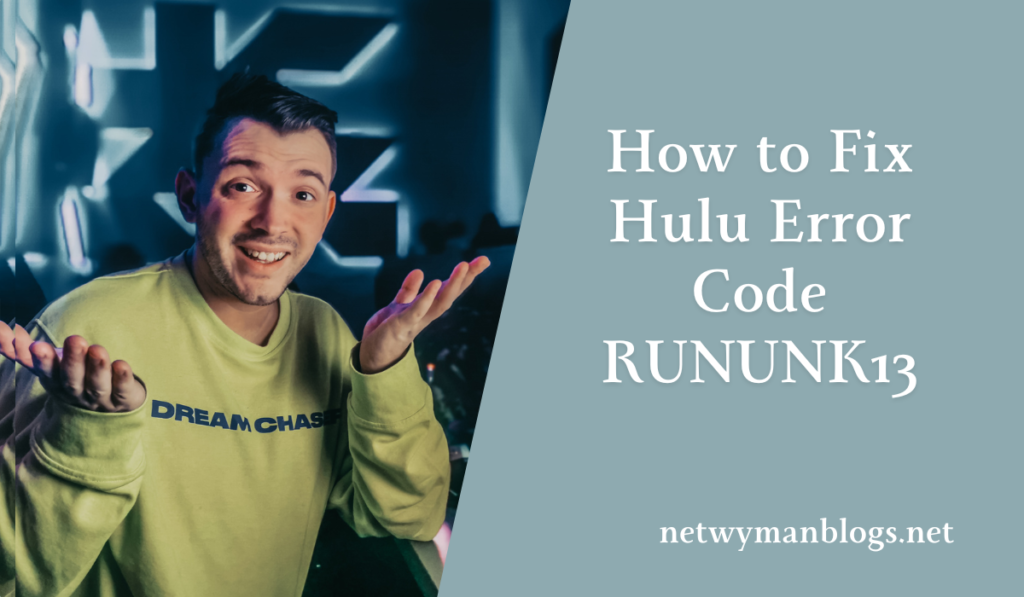
Now that we understand the causes of the Hulu error code RUNUNK13, let’s explore the steps you can take to fix it. These solutions are easy to follow and should help you get back to enjoying your favorite Hulu shows in no time.
1. Check Your Internet Connection
A stable internet connection is essential for streaming on Hulu. If your connection is slow or unstable, you’re likely to encounter playback issues, including the Hulu error code. To check your internet speed, you can use an online speed test tool.
- Hulu recommends a minimum speed of 3 Mbps for streaming standard content.
- For live TV streaming, you’ll need at least 8 Mbps.
- If you’re watching 4K content, a connection speed of 16 Mbps is recommended.
If your internet speed falls below these requirements, try restarting your router or modem. If the issue persists, consider upgrading your internet plan or switching to a wired Ethernet connection for more stability.
2. Restart the Hulu App or Web Browser
Sometimes, the error may be a result of a temporary glitch in the Hulu app or web browser. Simply restarting the app or refreshing the browser window can resolve the issue. If you’re using a browser, close the current tab, open a new one, and reload Hulu.
For mobile devices, close the Hulu app completely and remove it from the background. Afterward, relaunch the app and try streaming your content again.
3. Clear Cache and Cookies
Cached data helps improve loading times, but when the cache becomes corrupt or outdated, it can cause errors like Hulu error code RUNUNK13. Clearing your cache and cookies can fix the problem.
Here’s how to clear the cache on different devices:
- For Android: Go to Settings > Apps > Hulu > Storage and tap Clear Cache.
- For iPhone/iPad: Unfortunately, iOS doesn’t offer a built-in option to clear the cache for specific apps. In this case, uninstall and reinstall the Hulu app to clear its cache.
- For Web Browsers: Access your browser settings and navigate to the privacy section to clear cache and cookies.
After clearing the cache, reopen Hulu and check if the error is resolved.
4. Update the Hulu App or Browser
Outdated software is another common cause of the Hulu error code RUNUNK13. If you haven’t updated the Hulu app or your web browser in a while, now is the time to do so. Hulu regularly releases updates to improve performance and fix bugs, so keeping your app and browser up-to-date is essential for a smooth streaming experience.
To update the Hulu app, visit your device’s app store (Google Play Store for Android, App Store for iOS) and check for updates. If you’re using a browser, go to the settings menu and look for an option to update the browser.
5. Check Hulu’s Server Status
Sometimes the error may not be related to your device or internet connection. Hulu’s servers may be down for maintenance, or there could be an outage affecting users in your area. To check Hulu’s server status, visit websites like Downdetector or search for recent outage reports.
If Hulu’s servers are down, there’s not much you can do except wait for the issue to be resolved. Hulu’s technical team will typically fix these issues quickly, so try again after a short while.
6. Restart Your Device
If the error persists after trying the previous steps, restarting your device might help. Whether you’re using a smartphone, computer, or streaming device, a restart can resolve any temporary issues causing the Hulu error code RUNUNK13.
For streaming devices like Roku or Fire TV, simply unplug the device from the power source, wait for a few seconds, and plug it back in. Once the device restarts, try accessing Hulu again.
7. Reinstall the Hulu App
If none of the previous methods work, you may need to uninstall and reinstall the Hulu app. This will ensure that you’re using the latest version of the app and remove any potential software bugs causing the error.
To reinstall Hulu, delete the app from your device, visit your app store, and download it again. After reinstalling, log in to your account and check if the error is resolved.
Read more: Justin jefferson wallpaper 4k
Frequently Asked Questions
What is Hulu error code RUNUNK13?
Hulu error code RUNUNK13 is an error that prevents Hulu from playing the requested video. It is typically caused by network issues, outdated apps, or corrupt cache data.
Why does Hulu error code RUNUNK13 keep appearing?
The error may keep appearing due to an unstable internet connection, outdated software, or corrupt cache files. Follow the troubleshooting steps mentioned in this article to resolve the issue.
How do I fix Hulu error code RUNUNK13 on my phone?
To fix the error on your phone, try restarting the app, clearing the cache, and checking your internet connection. If the error persists, update or reinstall the Hulu app.
Is Hulu down if I see the RUNUNK13 error?
Not necessarily. While server issues can cause the error, it’s more likely due to local problems with your device or internet connection. Check Hulu’s server status to rule out an outage.
Conclusion
The Hulu error code RUNUNK13 can be frustrating, but it’s usually temporary and can be fixed with simple troubleshooting steps. By checking your internet connection, clearing your cache, updating the app, and following the other methods outlined above, you can resolve the issue and get back to streaming your favorite shows and movies.
If the problem persists despite trying all the suggested fixes, it may be worth reaching out to Hulu’s support team for further assistance. However, in most cases, following the steps in this guide should resolve the error quickly.